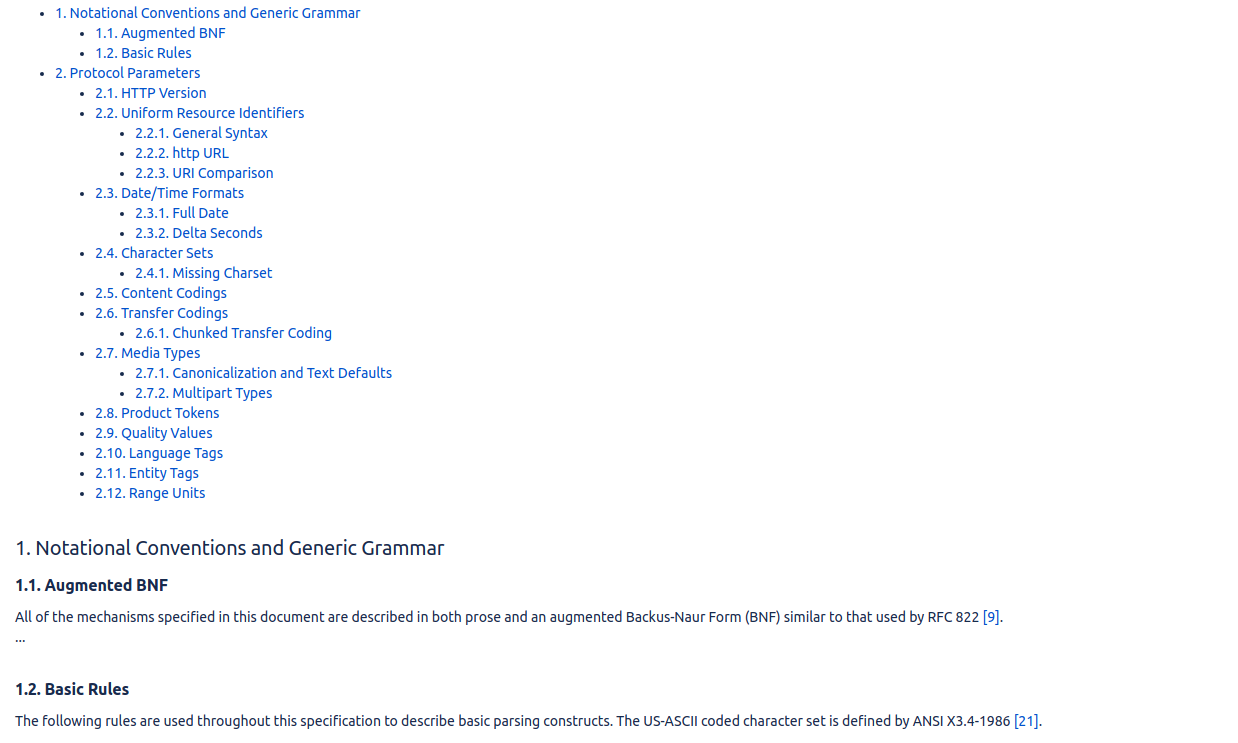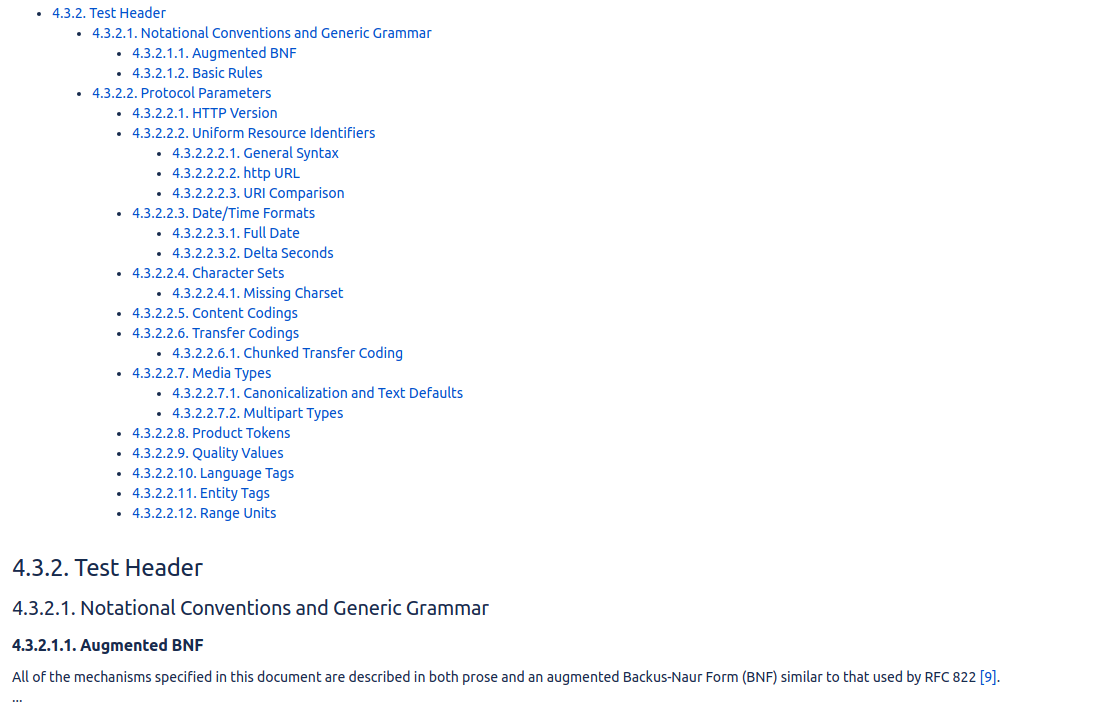Do either of the below two options:
- Start typing the shortcut for the macro "{Numberedheadings}", confluence will suggest the macro just after one start typing (open curved braket and 2 first characters "{nu" required)
- Click on "Insert" button (it has "+" icon in the page editor top menu) and Select "NumberedHeadings"
There are two features and both are optional:
- adding numbers to the headings depending on the heading structure in the page
- adding clicable table of contents of the page based on the headings structure to the macro position
To turn off/on the features one can edit the page, open the configuration of the macro by double-clicking on the macro or by single-clicking and then clicking "Edit" in the context menu. The following configuration screen will appear with drop-downs for the parameters:
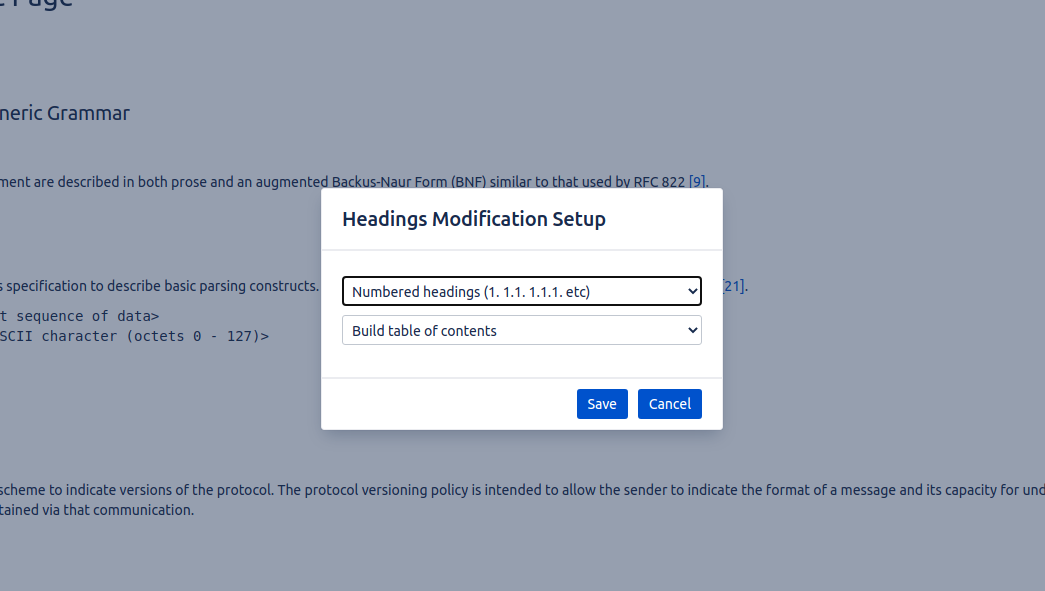
After configuring the parameters click "Save" to return to page editing.
Click "Preview" ("..." -> "Preview" in confluence v6+) to have a preview for the page or "Publish"/"Update" to publish the page to the confluence
If "numbering" feature was not turned off in the configuration, the plugin will build up a numbering for the headings structure:
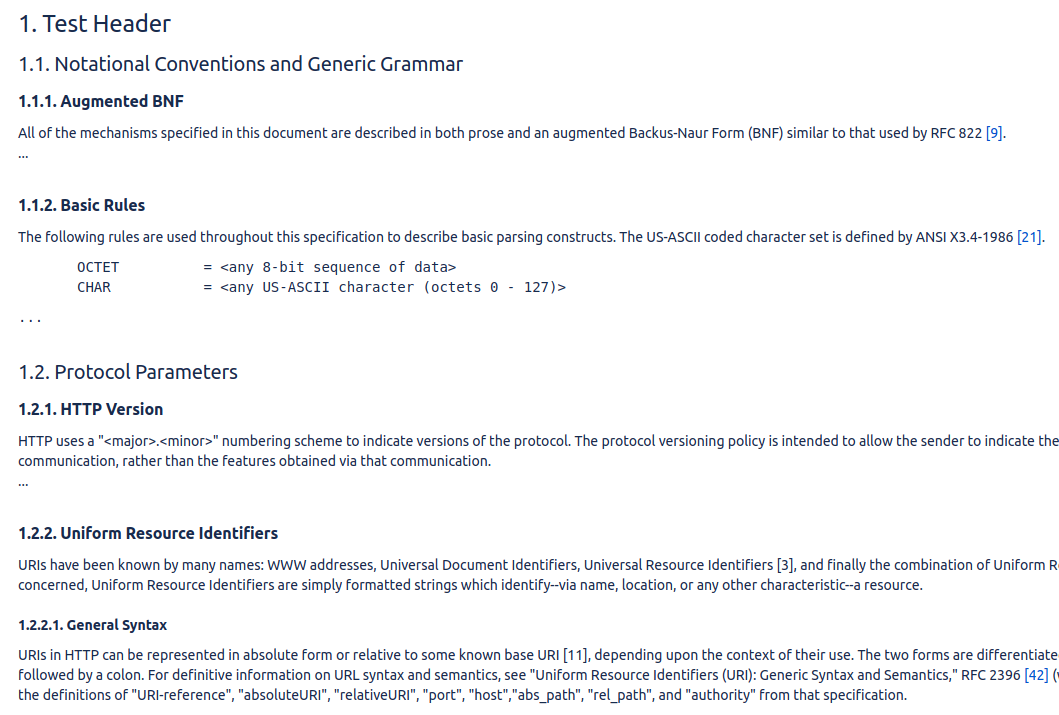
To start numbering with some specific number (say with "4") one can put "4. " prefix to the very first header:
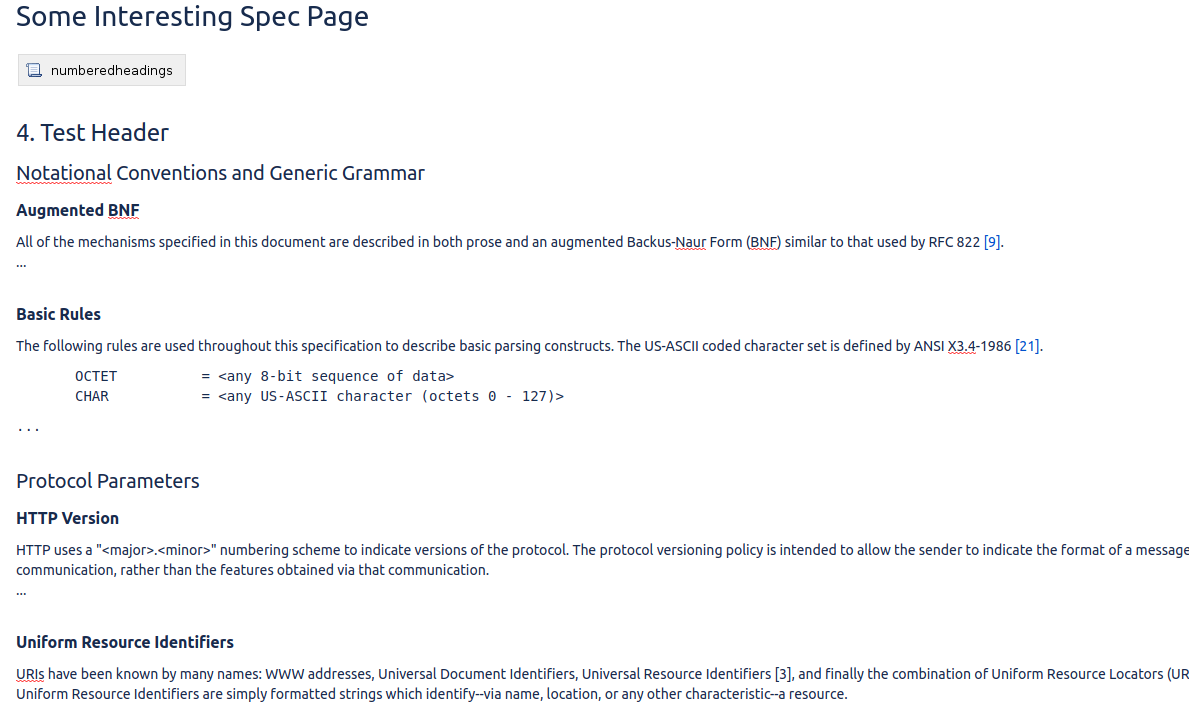
Click "Preview" ("..." -> "Preview" in confluence v6+) to have a preview for the page "Publish"/"Update" to publish the page to the confluence:
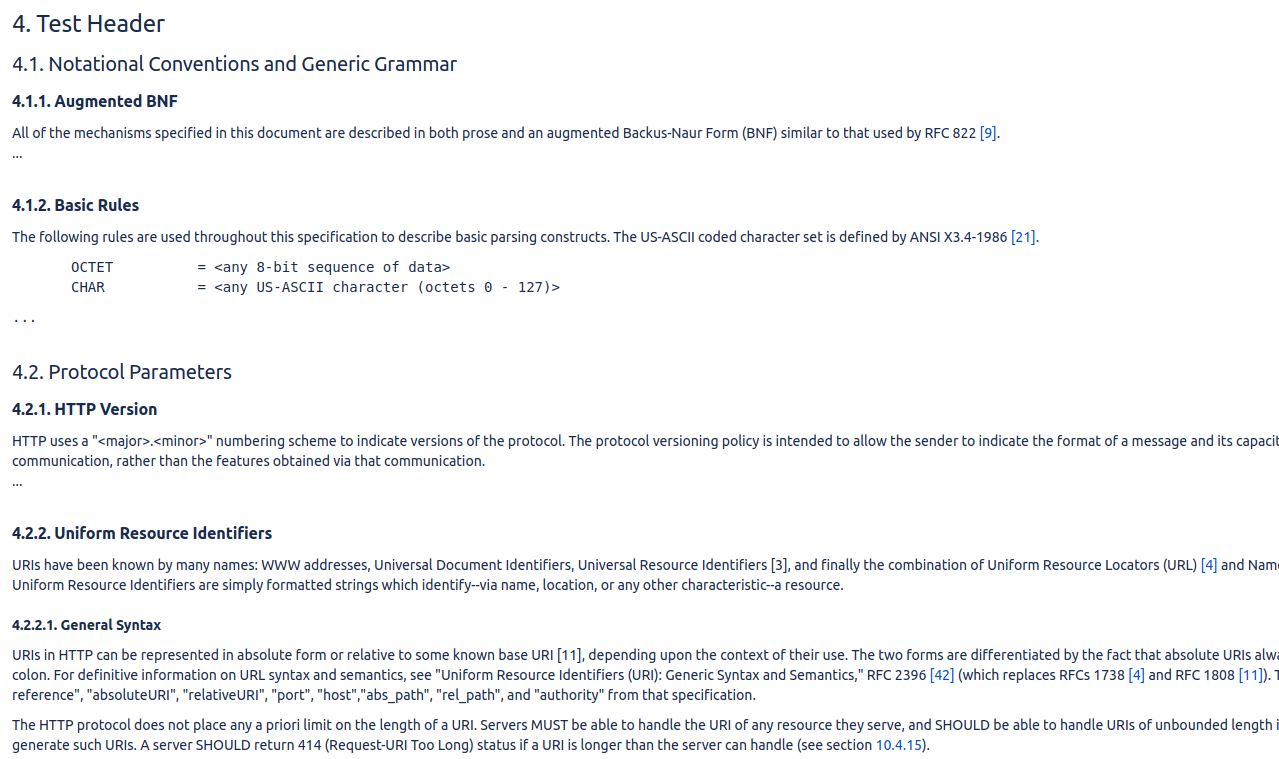
The first prefix can have a chained structure as well like "4.3.2. ", then the plugin will use the prefix on the same level changing only the last number. For this example ("4.3.2. ") the next heading on the same lavel will be numbered as "4.3.3. " and first child heading will be "4.3.2.1. ":
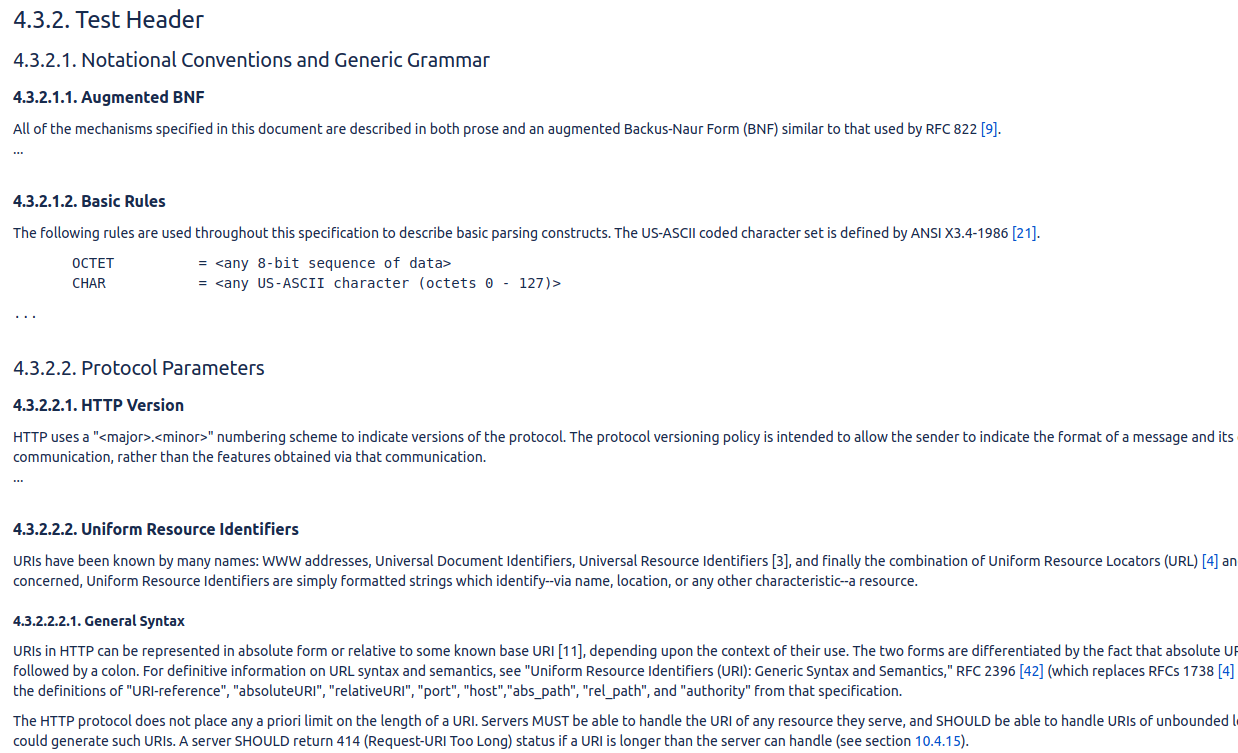
If "table of contents" feature was not turned off in the configuration, the plugin will build up a table of contents and put it just after the position of the macro: